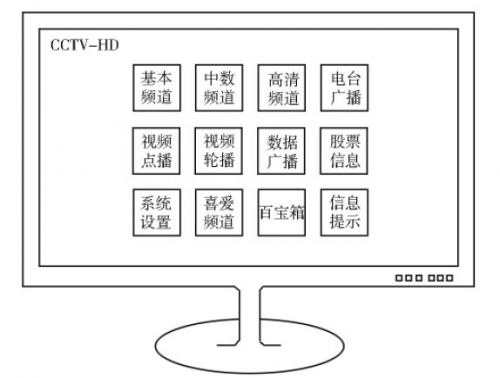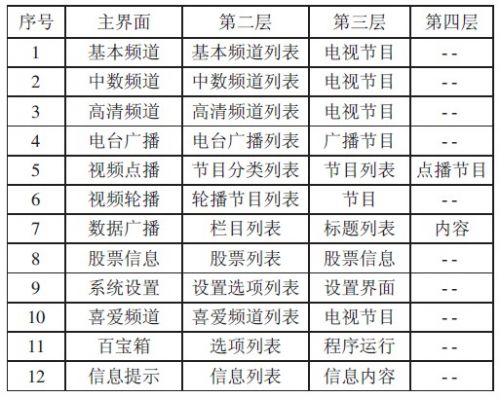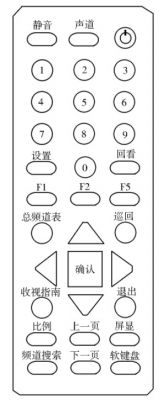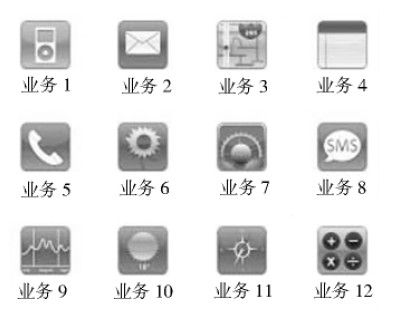1 Introduction This article refers to the address: http:// The current high-definition set-top box basically uses the operating system of the standard-definition set-top box. However, the total number of digital TV channels has reached more than 140 sets. The HD channels of the back-end network are already ranked outside the 130 in the EPG channel list. Users do not operate when watching HD channels. Convenience, this is a disadvantage for the marketing of HD channels, which has been reflected in the marketing of the median paid channel. At present, the contradiction between the continuous increase of this new channel and the inconvenience of channel selection is gradually obvious, which will hinder the promotion of our new business. Therefore, it is very necessary to upgrade the operating system of the HD set-top box to make selection channels and other The operation is more convenient and intuitive, to adapt to the next promotion of HD channels and other new services. 2 HD set-top box navigation operating system design The author believes that the business and operational functions should be modularized and subdivided, drawing on the current mainstream consumer electronics operating system model, using the navigation operating system, using the M×N grid icon on the main menu, The various services and functions are presented more intuitively to the user, while planning the hierarchical structure and control flow of each business and function, simplifying the optimization of the remote control buttons, and providing users with more convenient and comfortable interaction with an intuitive interface and convenient operation. Operational experience. 2.1 Business Module Planning for the Main Interface The main interface displays various business and operation functions in the form of 3 rows, 4 columns and 12 grids, as shown in Figure 1. They are basic channel, medium channel, HD channel, radio broadcast, video on demand, video carousel, Data broadcasting, stock information, system settings, favorite channels, treasure chest, information reminder 12 items, business and function icons are arranged in a position that generally follows the TV program category, information service category and system function from top to bottom, and the user usage rate is high. The business and functions are placed on the left and in the middle to make the operation more convenient. Figure 1 HD set-top box navigation main interface 2.2 Operating System Structure Planning The overall hierarchical structure of the HD set-top box operating system is shown in Table 1. Table 1 HD set-top box navigation operating system hierarchy table 2.3 Optimized design of remote control In conjunction with the navigational operating system, the settings of the remote control buttons are based on the principle of convenient operation and perfect function, and cooperate with the display interface. The layout of 11 rows and 3 columns is adopted. The remote controller can be divided into 5 functions from top to bottom. The area is the sound setting and power switch area, the digital button area, the function area, the navigation area, and the additional function area. as shown in picture 2. The layout of each functional area fully takes into account the convenience of the user's thumb operation and the frequency of use of each function. The navigation keys (confirmation keys and four direction keys) are used as the core buttons of the navigation operating system, and are set in the remote controller. The lower 1/3 position, which is the best operating position for the thumb, is comfortable and convenient to operate. Figure 2 Remote control. Press the left and right keys to adjust the volume while watching the program, press the up and down keys to select the channel adjacent to the current channel number, press the confirm button to call up the main menu; press the "Set" button to directly call up the system settings submenu; press " Return to the "key to achieve menu-level return; press the "proportional" button to select the screen scale; press the "total channel table" button to adjust the total channel table for channel selection; press the "view guide" button to view the week's program Pre-announcement; press the "Channel Search" button to directly call the channel search sub-menu for channel search operation; when some business needs to input characters such as account number, password, etc., press the "soft keyboard" button to invoke the soft keyboard, and enter the confirmation with the navigation button. The remaining buttons such as mute, channel, and on-screen display are consistent with the current definition of the remote control buttons. 2.4 Screen menu display and process design of remote control operation 2.4.1 Boot Display Main Interface Settings After the set-top box is turned on, it first displays the TV channel and the 12-square main menu that the user watched before the previous shutdown. The default time of the main menu on the screen is 5 seconds. The dwell time can be adjusted by setting, 0 to 5 seconds, and the step is adjusted. For 1 second, select 0 seconds and the main menu will not be displayed. 2.4.2 Main Interface Setting Definition Pressing the "Confirm" button while watching a TV channel can bring up the 12-square main menu on the screen. You can select the service or function by using the up, down, left and right arrow keys to achieve two-way loop in the up, down, left, and right directions. The icon changes color or zoom in as a reminder. When staying on an icon, press "Confirm" to enter the submenu. The options in the submenu are also selected and confirmed by the arrow keys and the confirmation button. 2.4.3 Channel definition by channel submenu Divide the channel business into basic channel, median channel, HD channel, radio broadcast, video carousel on the main menu. The following definitions are made for channel selection through the channel submenu: (1) If you want to choose to watch a high-definition channel, select the HD channel icon through the main menu and enter the channel list of the HD channel sub-menu. You can select a channel by using the up and down keys, page-turning key and confirmation key, in the sub-menu. The ID number of a channel follows the ID number on the total channel list. When selected, it can realize the bidirectional loop in the up and down direction, but only closes the loop in this channel submenu. (2) When the user selects to watch a certain HD channel through the HD channel submenu, if the up and down direction keys are used to change the station, the selected range is in this level submenu, and the selection can be cyclically forward and backward. (3) When the user selects to watch a channel through the channel submenu, press the "Back" button to display the channel submenu of the upper level. For example, when the HD channel submenu is selected through the main menu, when viewing a certain HD channel, Press the "Back" button to display the HD channel submenu. You can continue to select the channel in the HD channel submenu, and then press the "Back" button to display the main menu. This operation can be returned step by step according to the path, and a certain level is displayed on the screen. To cancel the menu display, press the "Exit" button. (4) When the user selects to watch a channel through the channel submenu, if you want to change the channel to watch the channels in other submenus, you can operate in the following three ways: 1 directly use the number key to press the channel ID number; 2 return or directly call The main menu is then selected step by step; 3 calls the total channel list selection. 2.4.4 Operation definition by channel selection of the total channel table The remote control sets the "Total Channel Table" button. When you press a button while watching a channel, the total channel table is displayed on the main menu. You can select the channel by using the up and down keys, the page up key, and the "OK" button. When the user selects to watch a channel through the channel submenu, if the channel is changed by directly pressing the number key channel number, the system defaults to calling the total channel table, jumping out of the original submenu, and pressing the "return" button is invalid. If the channel is selected through the total channel list, pressing the "Back" button while watching the program is invalid. 2.4.5 Favorite Channel The favorite channel still uses the definition of the standard definition set-top box. The user can set the favorite channel through the system, and the special function keys F1, F2, and F3 are used to assist the setting, and the selected channel appears in the favorite channel list. 2.4.6 Treasure Chest The Treasure Chest still uses the standard-definition set-top box to provide users with several classic mini-games, as well as the TV calendar function and set-top box operation instructions. The TV calendar has a perpetual calendar of the Gregorian calendar, and the TV screen is very suitable for this function. You can insert image ads in the free place. The set-top box operating instructions provide the user with a detailed set-top box operating instructions, including a set-top box overview, detailed steps for various operations, and FAQs. When the user encounters a problem, they can self-solve by reading the operating instructions. 2.4.7 System Settings System settings, including various setting functions: channel search, screen ratio, boot main menu screen time, menu transparency, language selection, password setting, parental control, set-top box basic information, software update, automatic power on/off setting, factory reset , signal status view, favorite channel settings. 2.4.8 Information prompt The information prompt function is used to store various prompt information sent by the operator to the user, including the prompt for expiration of the viewing fee, the confirmation prompt of the subscription service, and the promotional information of the promotion event, and the prompt information is divided into two categories according to the display manner, one type The information is displayed on the screen, that is, after the user receives the information, the information content is directly displayed on the screen, and the user can cancel the information display by using the exit key, and the information is stored in the set top box, and the user can repeatedly read the information content after entering the information prompt. The other type is silently receiving information. After the set-top box receives the new information, the information prompt icon of the main interface will change to the state with the "new" corner. After the user sees the prompt, the user can enter the read information content. In addition, in order to make reasonable use of the limited storage space of the set-top box, we will limit the maximum number of pieces of information to be 10, and when this value is exceeded, the system will automatically overflow in chronological order according to the principle of first in, first out. When there are currently 10 messages, when a new message request is entered, the system first deletes the earliest one of the current 10 messages, and then stores the new information. 2.5 The innovation of the operating system and the summary of some of the original functions The main innovations of this program are designed in the following aspects: (1) Proposed and designed the overall structural framework of the HD set-top box navigation operating system. (2) The various services and functions of digital TV are classified, and the hierarchical relationship between various services and functions is planned and planned. (3) Subdivide TV channel business into basic channel, medium channel and HD channel. (4) The basic rules for selecting the channel mode and the channel ID number are defined. (5) The remote controller was optimized and the new buttons were defined. (6) New functions such as TV perpetual calendar, set-top box operation instructions, and soft keyboard input are proposed. (7) The information prompting and storage functions are proposed. The information is classified according to the display mode, and the reminding mode and storage overflow mechanism of the newly received information are defined. The remaining basic functions, such as system settings, are mature in the current system version. When the services and functions are selected step by step through the iconic main interface menu, the next operation still uses the current version of the interface and Operation method. 3 aesthetic design of the system interface The basic principles of design should follow the following aspects: (1) The space layout is reasonable, the interface is simple and clear, and the transparency can be adjusted. (2) Color matching and lightness and darkness conform to the mainstream aesthetics, reflecting a soft, neutral style. (3) The icon design is consistent with the expression content, using a combination of icons and text descriptions. (4) The icon has an obvious response prompt when it is in the candidate state, such as increasing brightness, increasing the icon, and the like. The icon of the main interface can refer to the business option icon of the Apple iPhone, as shown in Figure 3. The simple design, clear meaning and text description represent a certain business option. Figure 3 iPhone icon. 4 Conclusion The high-definition digital set-top box navigation operating system draws on the main menu display mode of the current mainstream consumer electronic product operating system M×N, and displays various services and system functions directly in front of the user through the main interface. Applications are more popular and users will quickly master them. The re-optimized remote control works closely with the operator interface for good interactivity and convenience. This solution belongs to the software upgrade requirements adjustment analysis and function expansion design phase in software engineering. The next step is to enter the detailed design, programming and debugging steps of the system upgrade. After the upgrade and revision, the operating system can better adapt to the increasing number of value-added services that are currently being added, further increase the sales of value-added services such as HD channels and median channels, increase the ARPU value, and increase the operating revenue. Road Traffic Signs are graphical symbols that display traffic regulations and road information. They can make traffic regulations visually, concisely and concisely expressed. At the same time, they also express the content that is difficult to describe in words. They are used to manage traffic and indicate the direction of driving to ensure the smooth flow of roads and the safety of driving. Applicable to highways, urban roads and all special highways, with the nature of the law, vehicles, pedestrians must comply with. Road Traffic Signs Road Traffic Signs,Traffic Light Sign,Road Safety Signs,Highway Road Traffic Signs Yangzhou Heli Photoelectric Co., Ltd. , https://www.heli-eee.com